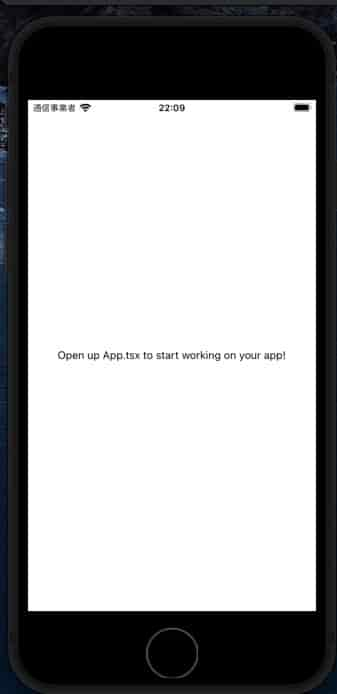GitHub にリポジトリを作った状態から、開発開始までの手順を紹介します。
Expo のプロジェクトを作成する
shell
npx create-expo-app -t expo-template-blank-typescript- ✔ What is your app named? …
.
ESLint を設定する
shell
npm install eslint --save-devshell
npm init @eslint/config- ✔ How would you like to use ESLint? · style
- ✔ What type of modules does your project use? · esm
- ✔ Which framework does your project use? · react
- ✔ Does your project use TypeScript? · No / Yes
- ✔ Where does your code run? · browser
- ✔ How would you like to define a style for your project? · guide
- ✔ Which style guide do you want to follow? · standard-with-typescript
- ✔ What format do you want your config file to be in? · JavaScript
- ✔ Would you like to install them now? · No / Yes
- ✔ Which package manager do you want to use? · npm
.eslintrc.js は以下のとおりです。
.eslintrc.js
module.exports = {
env: {
browser: true,
es2021: true,
},
extends: ['plugin:react/recommended', 'standard-with-typescript', 'prettier'],
overrides: [],
parserOptions: {
ecmaVersion: 'latest',
sourceType: 'module',
project: './tsconfig.json',
},
plugins: ['react'],
rules: {
'react/react-in-jsx-scope': 'off',
'@typescript-eslint/explicit-function-return-type': 'off',
'@typescript-eslint/no-misused-promises': 'off',
'@typescript-eslint/no-floating-promises': 'off',
},
ignorePatterns: ['**/*.js'],
};
Prettier の設定
shell
npm install --save-dev prettier eslint-config-prettier @trivago/prettier-plugin-sort-imports eslint-config-prettier.prettierrc.json を作成します。
shell
touch .prettierrc.json.prettierrc.json には以下のように書きます。
.prettierrc.json
{
"arrowParens": "always",
"bracketSpacing": true,
"jsxBracketSameLine": false,
"jsxSingleQuote": false,
"quoteProps": "as-needed",
"singleQuote": true,
"semi": true,
"printWidth": 100,
"useTabs": false,
"tabWidth": 2,
"trailingComma": "es5",
"importOrderSeparation": true,
"importOrderSortSpecifiers": true
}起動する
shell
npx expo start --tunnel--tunnel は実機で確認するために必要なオプションです。
i を押せば実機でも確認できます。